Recently, a long-awaited feature was added to Power BI: Small Multiples. If you’re not a reporting specialist, chances are a big question mark popped up above your head when you read that. Small Multiples? Long-awaited feature? What are we talking about?
Reporting tools give you the possibility to present your data in various ways. One of the goals people want to achieve with reports and dashboards is the ability to compare measures across multiple dimensions. There are different ways of doing this, which we can show you with some examples. Imagine we want to see our sales by Year, Month and Country. Let’s check out our options. You can download the Power BI file here.
This can be a good solution, but you are limited in your formatting options. For example, it looks strange when you only have two elements on the X-axis. This type of presentation also makes it difficult to compare numbers.
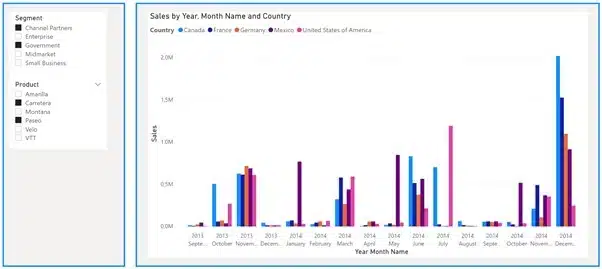
This can be a good solution, but it can become difficult to understand and compare values when the hierarchy creates too many elements.
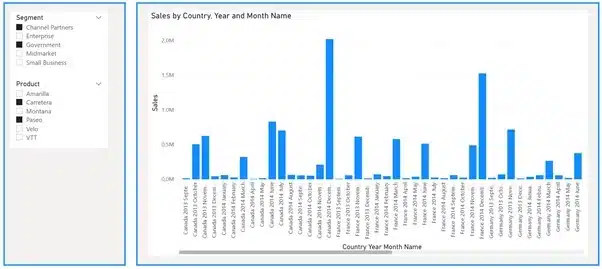
This looks pretty clean and gives a lot of insights, but you have to change the slicer to see results for another country. Values for different countries are never shown on one page, making them difficult to compare.
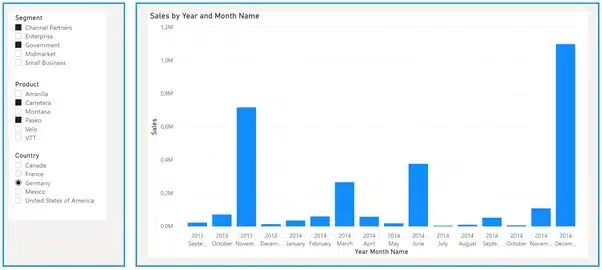
This is similar to the slicer option, but has the advantage that some comparison is possible because we have the total sales per country. At a more detailed level, comparisons become less clear, but we still have some indication.
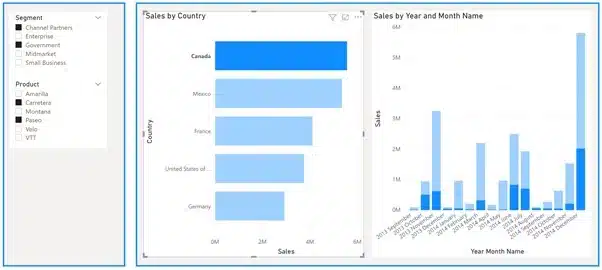
Of all the previous attempts, this is the best option so far for comparing countries. Unfortunately, there are also some disadvantages to this approach. You need more reporting space because you have to create a visual per country – my frame from the previous options was not large enough. This means you have a hard limit of six to eight countries when you keep default page sizes in Power BI. Another consequence is that the countries shown are fixed. Sales in a new country will not appear here.
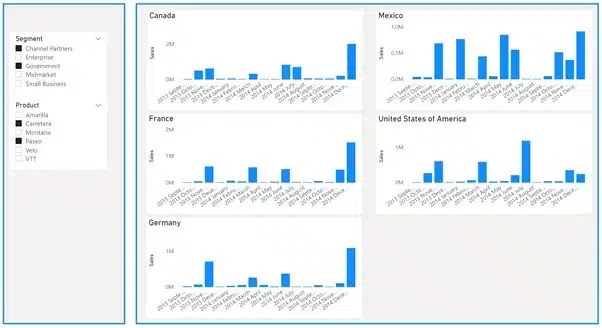
This looks similar to our previous option, which is basically because option 4 is already a small multiples solution, although not a dynamic one. So, what do we gain from using Small Multiples? A new chart for every country that we have in our reporting context. A big advantage is that this is one visual, with multiple charts instead of multiple visuals.
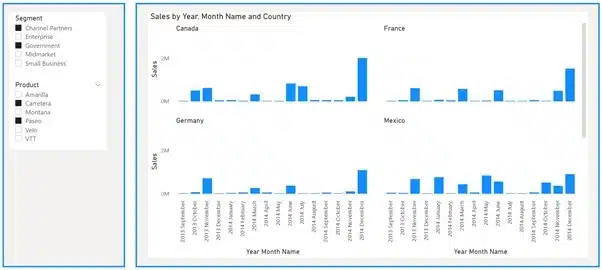
Don’t do what I did when I heard we could use small multiples in Power BI, which was to immediately start looking for a new visual. To my disappointment, I could not find any. Then a little voice in my head said ‘RTFM’. Reading the release blog from Power BI made everything clear: there is no new visual because Small Multiples is integrated in several other visuals such as bar charts, column charts, line charts and area charts.
You just have to drag the desired column into the field under the header ‘Small Multiples’. It’s as simple as that. Pretty smart, I reckon!
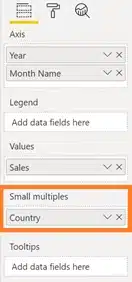
| Cookie | Duration | Description |
|---|---|---|
| ARRAffinity | session | ARRAffinity cookie is set by Azure app service, and allows the service to choose the right instance established by a user to deliver subsequent requests made by that user. |
| ARRAffinitySameSite | session | This cookie is set by Windows Azure cloud, and is used for load balancing to make sure the visitor page requests are routed to the same server in any browsing session. |
| cookielawinfo-checkbox-advertisement | 1 year | Set by the GDPR Cookie Consent plugin, this cookie records the user consent for the cookies in the "Advertisement" category. |
| cookielawinfo-checkbox-analytics | 11 months | This cookie is set by GDPR Cookie Consent plugin. The cookie is used to store the user consent for the cookies in the category "Analytics". |
| cookielawinfo-checkbox-functional | 11 months | The cookie is set by GDPR cookie consent to record the user consent for the cookies in the category "Functional". |
| cookielawinfo-checkbox-necessary | 11 months | This cookie is set by GDPR Cookie Consent plugin. The cookies is used to store the user consent for the cookies in the category "Necessary". |
| cookielawinfo-checkbox-others | 11 months | This cookie is set by GDPR Cookie Consent plugin. The cookie is used to store the user consent for the cookies in the category "Other. |
| cookielawinfo-checkbox-performance | 11 months | This cookie is set by GDPR Cookie Consent plugin. The cookie is used to store the user consent for the cookies in the category "Performance". |
| CookieLawInfoConsent | 1 year | CookieYes sets this cookie to record the default button state of the corresponding category and the status of CCPA. It works only in coordination with the primary cookie. |
| elementor | never | The website's WordPress theme uses this cookie. It allows the website owner to implement or change the website's content in real-time. |
| viewed_cookie_policy | 11 months | The cookie is set by the GDPR Cookie Consent plugin and is used to store whether or not user has consented to the use of cookies. It does not store any personal data. |
| Cookie | Duration | Description |
|---|---|---|
| __cf_bm | 30 minutes | Cloudflare set the cookie to support Cloudflare Bot Management. |
| pll_language | 1 year | Polylang sets this cookie to remember the language the user selects when returning to the website and get the language information when unavailable in another way. |
| Cookie | Duration | Description |
|---|---|---|
| _ga | 1 year 1 month 4 days | Google Analytics sets this cookie to calculate visitor, session and campaign data and track site usage for the site's analytics report. The cookie stores information anonymously and assigns a randomly generated number to recognise unique visitors. |
| _ga_* | 1 year 1 month 4 days | Google Analytics sets this cookie to store and count page views. |
| _gat_gtag_UA_* | 1 minute | Google Analytics sets this cookie to store a unique user ID. |
| _gid | 1 day | Google Analytics sets this cookie to store information on how visitors use a website while also creating an analytics report of the website's performance. Some of the collected data includes the number of visitors, their source, and the pages they visit anonymously. |
| ai_session | 30 minutes | This is a unique anonymous session identifier cookie set by Microsoft Application Insights software to gather statistical usage and telemetry data for apps built on the Azure cloud platform. |
| CONSENT | 2 years | YouTube sets this cookie via embedded YouTube videos and registers anonymous statistical data. |
| vuid | 1 year 1 month 4 days | Vimeo installs this cookie to collect tracking information by setting a unique ID to embed videos on the website. |
| Cookie | Duration | Description |
|---|---|---|
| ai_user | 1 year | Microsoft Azure sets this cookie as a unique user identifier cookie, enabling counting of the number of users accessing the application over time. |
| VISITOR_INFO1_LIVE | 5 months 27 days | YouTube sets this cookie to measure bandwidth, determining whether the user gets the new or old player interface. |
| YSC | session | Youtube sets this cookie to track the views of embedded videos on Youtube pages. |
| yt-remote-connected-devices | never | YouTube sets this cookie to store the user's video preferences using embedded YouTube videos. |
| yt-remote-device-id | never | YouTube sets this cookie to store the user's video preferences using embedded YouTube videos. |
| yt.innertube::nextId | never | YouTube sets this cookie to register a unique ID to store data on what videos from YouTube the user has seen. |
| yt.innertube::requests | never | YouTube sets this cookie to register a unique ID to store data on what videos from YouTube the user has seen. |
| Cookie | Duration | Description |
|---|---|---|
| WFESessionId | session | No description available. |