Using the .NET SqlBulkCopy class as described in the blog ‘META driven SSIS and Bulk copy SSIS packages’, you can easily create a parameterized package to copy a bunch of tables at once. In most cases, the purpose of a process is copying a lot of tables and not just one. A set of related tables with consistent data is commonly the targeting object. Instead of creating multiple packages for this, we can create a generic package that covers the complete set of tables we want to copy. All we need to do is modify the bulk copy script using parameters, and create a list of tables that you want to copy. The following example explains it all.
First, let’s create a parameter table to store the table names to copy.
CREATE TABLE [work].[Processing](
[ID] [INT] IDENTITY(1,1) NOT NULL,
[ObjectSequence] [INT] NOT NULL,
[SourceObject] [VARCHAR](255) NOT NULL,
[InsertDT] [DATETIME] NOT NULL DEFAULT (GETDATE()),
[InsertedBy] [VARCHAR](255) NOT NULL DEFAULT (SUSER_SNAME()),
PRIMARY KEY CLUSTERED
(
[ID] ASC
)WITH (PAD_INDEX = OFF, STATISTICS_NORECOMPUTE = OFF, IGNORE_DUP_KEY = OFF, ALLOW_ROW_LOCKS = ON, ALLOW_PAGE_LOCKS = ON, FILLFACTOR = 90) ON [PRIMARY]
) ON [PRIMARY];
Now, we insert the desired tables.
INSERT INTO [work].[Processing](ObjectSequence,SourceObject)
VALUES(1,'[dbo].[Feature]');
INSERT INTO [work].[Processing](ObjectSequence,SourceObject)
VALUES(2,'[dbo].[FeatureDescription]');
INSERT INTO [work].[Processing](ObjectSequence,SourceObject)
VALUES(3,'[dbo].[Product]');
Now we can select the input table list from this table.
SELECT SourceObject
FROM [work].[Processing]
ORDER BY ObjectSequence
;
For this example, I’ve created source and target tables with the same name on different servers. Determining the ‘workload’ for this execution of our package will be the first step.
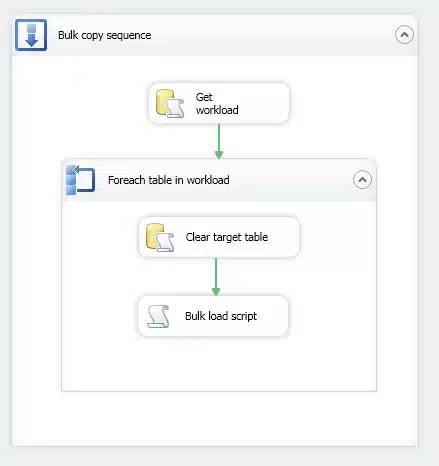
Sql task detail:
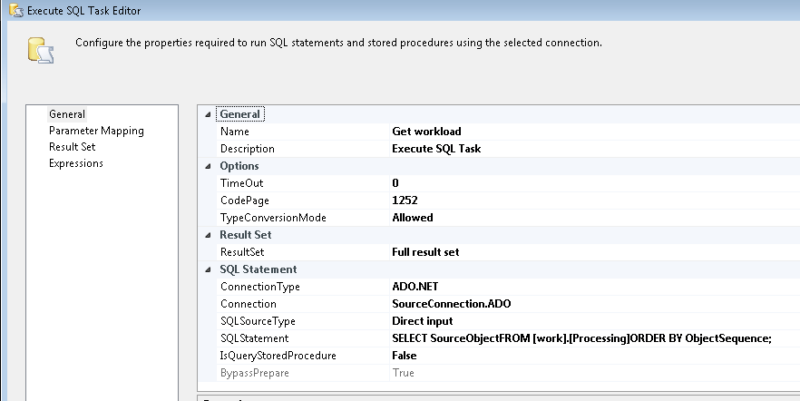
Store the result:
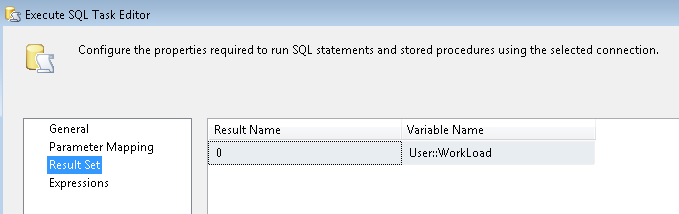
Next we can loop over this working set as follows:
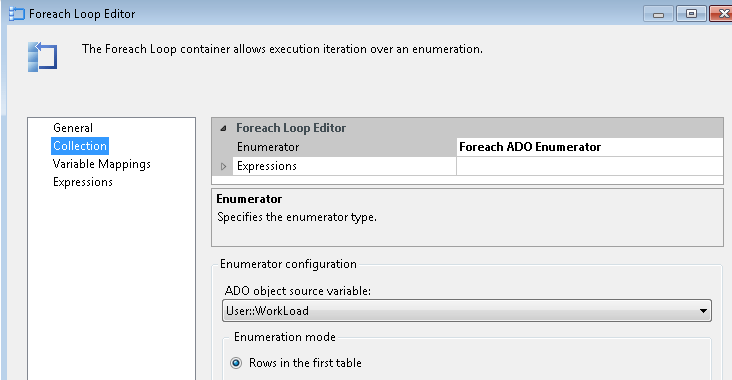
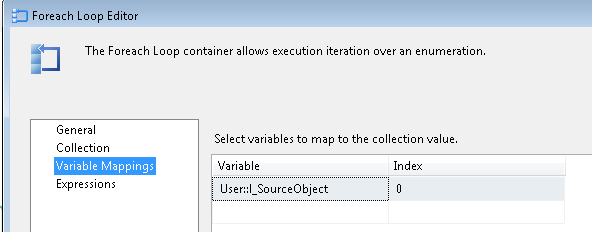
Next, generate a SQL command to clear the target table and use it in the execute sql command task:
![]()
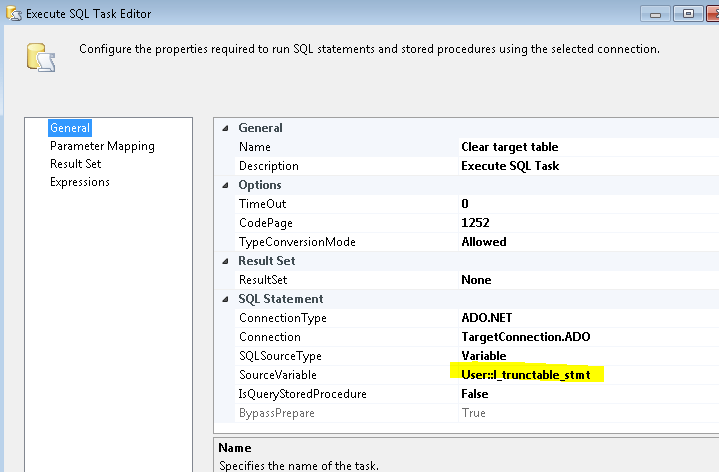
When we’re passing the source object name to the script, the real copy job can start:

The script code is almost the same:
#region Namespaces
using System;
using System.Data;
using Microsoft.SqlServer.Dts.Runtime;
using System.Windows.Forms;
using System.Data.SqlClient;
#endregion
namespace ST_b963b4dd93c54fbca6abf744e3be0dbf
{
///
/// ScriptMain is the entry point class of the script. Do not change the name, attributes,
/// or parent of this class.
///
[Microsoft.SqlServer.Dts.Tasks.ScriptTask.SSISScriptTaskEntryPointAttribute]
public partial class ScriptMain : Microsoft.SqlServer.Dts.Tasks.ScriptTask.VSTARTScriptObjectModelBase
{
bool fireAgain;
public void Main()
{
Dts.TaskResult = (int)ScriptResults.Failure; // initial state
// Open a sourceConnection to the database.
object rawSourceConnection = Dts.Connections["SourceConection.ADO"].AcquireConnection(Dts.Transaction);
SqlConnection sourceConnection = (SqlConnection)rawSourceConnection;
// Get data from the source table as a SqlDataReader.
SqlCommand commandSourceData = new SqlCommand((string)Dts.Variables["User::l_SourceObject"].Value, sourceConnection);
SqlDataReader reader = commandSourceData.ExecuteReader();
// Open the destination connection.
object rawTargetConnection = Dts.Connections["TargetConnection.ADO"].AcquireConnection(Dts.Transaction);
SqlConnection destinationConnection = (SqlConnection)rawTargetConnection;
// Set up the bulk copy object.
using (SqlBulkCopy bulkCopy =
new SqlBulkCopy(destinationConnection))
{
bulkCopy.DestinationTableName = (string)Dts.Variables["User::l_SourceObject"].Value;
bulkCopy.BatchSize = 10000;
bulkCopy.BulkCopyTimeout = 0;
// Set up the event handler to notify after 10000 rows.
bulkCopy.SqlRowsCopied +=
new SqlRowsCopiedEventHandler(OnSqlRowsCopied);
bulkCopy.NotifyAfter = 10000;
try
{
// Write from the source to the destination.
bulkCopy.WriteToServer(reader);
Dts.TaskResult = (int)ScriptResults.Success; // only success when everything works fine
}
catch (Exception ex)
{
Dts.Events.FireInformation(2, "Script failure for object:" + (string)Dts.Variables["User::l_SourceObject"].Value, "error:" + ex.Message, "", 0, ref fireAgain);
Dts.TaskResult = (int)ScriptResults.Failure;
}
finally
{
// Close the SqlDataReader. The SqlBulkCopy
// object is automatically closed at the end
// of the using block.
reader.Close();
}
}
}
void OnSqlRowsCopied(object sender, SqlRowsCopiedEventArgs e)
{
Dts.Events.FireInformation(1, "Copy data for object:" +(string)Dts.Variables["User::l_SourceObject"].Value, "Copied so far..." + e.RowsCopied.ToString(), "", 0, ref fireAgain);
}
#region ScriptResults declaration
///
/// This enum provides a convenient shorthand within the scope of this class for setting the
/// result of the script.
///
/// This code was generated automatically.
///
enum ScriptResults
{
Success = Microsoft.SqlServer.Dts.Runtime.DTSExecResult.Success,
Failure = Microsoft.SqlServer.Dts.Runtime.DTSExecResult.Failure
};
#endregion
}
}
Further parameterizing of the script can be added when needed, for example to avoid hard coded connection managers. In this example I do a full table copy, but you can understand that it doesn’t requires much work passing a SQL selective data query to the script and creating a partial load mechanism.
Parallelism is in this example not implemented, and all tables are copied in a serialized way. Nevertheless, parallelism can be implemented in such a package. Different approaches are possible to do it. For example, copying he script task multiple time and prepare some split logic of the input table list, is one of them. Another alternative is required a little more .NET code and insights, but you can instantiate the same logic in the script and create a table categorization model for splitting the work into pieces.
As an example of an implementation, next blog shows a full staging package were this approach is used. For details see ‘Dynamic Bulk copy Staging package’ blog.
| Cookie | Duration | Description |
|---|---|---|
| ARRAffinity | session | ARRAffinity cookie is set by Azure app service, and allows the service to choose the right instance established by a user to deliver subsequent requests made by that user. |
| ARRAffinitySameSite | session | This cookie is set by Windows Azure cloud, and is used for load balancing to make sure the visitor page requests are routed to the same server in any browsing session. |
| cookielawinfo-checkbox-advertisement | 1 year | Set by the GDPR Cookie Consent plugin, this cookie records the user consent for the cookies in the "Advertisement" category. |
| cookielawinfo-checkbox-analytics | 11 months | This cookie is set by GDPR Cookie Consent plugin. The cookie is used to store the user consent for the cookies in the category "Analytics". |
| cookielawinfo-checkbox-functional | 11 months | The cookie is set by GDPR cookie consent to record the user consent for the cookies in the category "Functional". |
| cookielawinfo-checkbox-necessary | 11 months | This cookie is set by GDPR Cookie Consent plugin. The cookies is used to store the user consent for the cookies in the category "Necessary". |
| cookielawinfo-checkbox-others | 11 months | This cookie is set by GDPR Cookie Consent plugin. The cookie is used to store the user consent for the cookies in the category "Other. |
| cookielawinfo-checkbox-performance | 11 months | This cookie is set by GDPR Cookie Consent plugin. The cookie is used to store the user consent for the cookies in the category "Performance". |
| CookieLawInfoConsent | 1 year | CookieYes sets this cookie to record the default button state of the corresponding category and the status of CCPA. It works only in coordination with the primary cookie. |
| elementor | never | The website's WordPress theme uses this cookie. It allows the website owner to implement or change the website's content in real-time. |
| viewed_cookie_policy | 11 months | The cookie is set by the GDPR Cookie Consent plugin and is used to store whether or not user has consented to the use of cookies. It does not store any personal data. |
| Cookie | Duration | Description |
|---|---|---|
| __cf_bm | 30 minutes | Cloudflare set the cookie to support Cloudflare Bot Management. |
| pll_language | 1 year | Polylang sets this cookie to remember the language the user selects when returning to the website and get the language information when unavailable in another way. |
| Cookie | Duration | Description |
|---|---|---|
| _ga | 1 year 1 month 4 days | Google Analytics sets this cookie to calculate visitor, session and campaign data and track site usage for the site's analytics report. The cookie stores information anonymously and assigns a randomly generated number to recognise unique visitors. |
| _ga_* | 1 year 1 month 4 days | Google Analytics sets this cookie to store and count page views. |
| _gat_gtag_UA_* | 1 minute | Google Analytics sets this cookie to store a unique user ID. |
| _gid | 1 day | Google Analytics sets this cookie to store information on how visitors use a website while also creating an analytics report of the website's performance. Some of the collected data includes the number of visitors, their source, and the pages they visit anonymously. |
| ai_session | 30 minutes | This is a unique anonymous session identifier cookie set by Microsoft Application Insights software to gather statistical usage and telemetry data for apps built on the Azure cloud platform. |
| CONSENT | 2 years | YouTube sets this cookie via embedded YouTube videos and registers anonymous statistical data. |
| vuid | 1 year 1 month 4 days | Vimeo installs this cookie to collect tracking information by setting a unique ID to embed videos on the website. |
| Cookie | Duration | Description |
|---|---|---|
| ai_user | 1 year | Microsoft Azure sets this cookie as a unique user identifier cookie, enabling counting of the number of users accessing the application over time. |
| VISITOR_INFO1_LIVE | 5 months 27 days | YouTube sets this cookie to measure bandwidth, determining whether the user gets the new or old player interface. |
| YSC | session | Youtube sets this cookie to track the views of embedded videos on Youtube pages. |
| yt-remote-connected-devices | never | YouTube sets this cookie to store the user's video preferences using embedded YouTube videos. |
| yt-remote-device-id | never | YouTube sets this cookie to store the user's video preferences using embedded YouTube videos. |
| yt.innertube::nextId | never | YouTube sets this cookie to register a unique ID to store data on what videos from YouTube the user has seen. |
| yt.innertube::requests | never | YouTube sets this cookie to register a unique ID to store data on what videos from YouTube the user has seen. |
| Cookie | Duration | Description |
|---|---|---|
| WFESessionId | session | No description available. |