


What if you could get the ease of phone notifications for whatever monitoring alerts you need? Then we have a solution for you with the app Telegram. Some of you may be familiar with this messaging tool, that’s very similar to WhatsApp. Telegram focusses on speed and security, is easy to use and free. Setting up the monitoring alerts through Telegram enables you to always be informed on any device. In this blog, we will show you how to set this up with the language PowerShell. We will also create a “bot”, which will be used to receive the messages that we are sending through PowerShell.
Open the Telegram app and look for the BotFather account in the search bar. Click the verified BotFather account, this bot will be used to create new bot accounts and manage your existing bots.
Open the chat with the BotFather.
The full process looks like this:
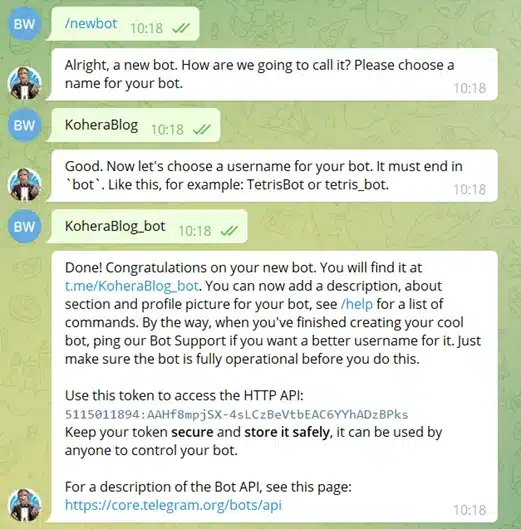
Your bot is created! Next, we need to add the bot to our group or channel so we can receive our chat ID. Pick whatever channel or group you want to use and add the bot. Once you’ve done that, you will need to make the bot administrator. That way we can get the list of updates for your bot.
For this step, you need to go to the Telegram website and fill in your bot API token.
https://api.telegram.org/bot<YourBOTToken>/getUpdates
Example:
https://api.telegram.org/bot5115011894:AAHf8mpjSX-4sLCzBeVtbEAC6YYhADzBPks/getUpdates
Then look for the “chat” object:
(Note: If you created the group/channel with the bot and you only get: {“ok”:true,”result”:[]} , please remove and add the bot again)

Now that we have all the parameters we need, we can go to the last and probably most crucial step: the PowerShell script. We have different ways to set up our script to fulfill different use cases. One is getting data from another application. Let’s say we have a monitoring application like SentryOne. When a certain condition is met within that application, we want a Telegram message to be sent.
{
$MyToken = "5313732773:AAGiZxJk6rgB4RkrlMGnWm28sj2mH_0cYDQ"
$chatID = -1001693547082
$rawBody = @{text='<%Message%>'}
$contentType ='application/json'
$jsonBody = (convertto-json $rawBody)
$Response = Invoke-RestMethod -Uri "https://api.telegram.org/bot$($MyToken)/sendMessage?chat_id=$($chatID)" -Method POST -ContentType $contentType -Body $jsonBody
Let’s break down the script to see what all these PowerShell lines mean:
When your condition is met and your PowerShell action is defined with the correct parameters, we will get a message like this on our Telegram chat.
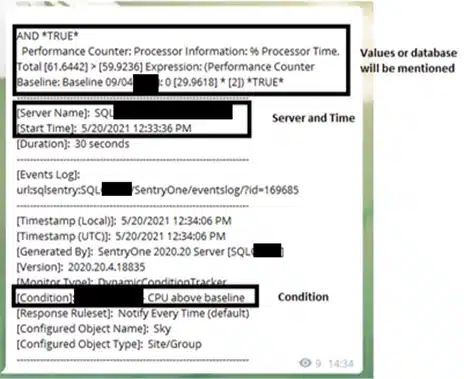
Or let’s say we want to decide what we sent. We can change the script a little bit.
$MyToken = "5313732773:AAGiZxJk6rgB4RkrlMGnWm28sj2mH_0cYDQ"
$chatID = -625205559
$rawBody = @{text='Hello everyone, thank you for reading my blog!'}
$Response = Invoke-RestMethod -Uri "https://api.telegram.org/bot$($MyToken)/sendMessage?chat_id=$($chatID)" -Method POST -Body $RawBody
So, let’s run the last script and see which result we get.
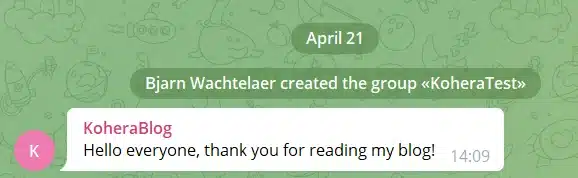
You received a message from your Telegram bot! Using the above method, you will be able to send monitoring alerts through Telegram by using the app in your PowerShell scripts.