

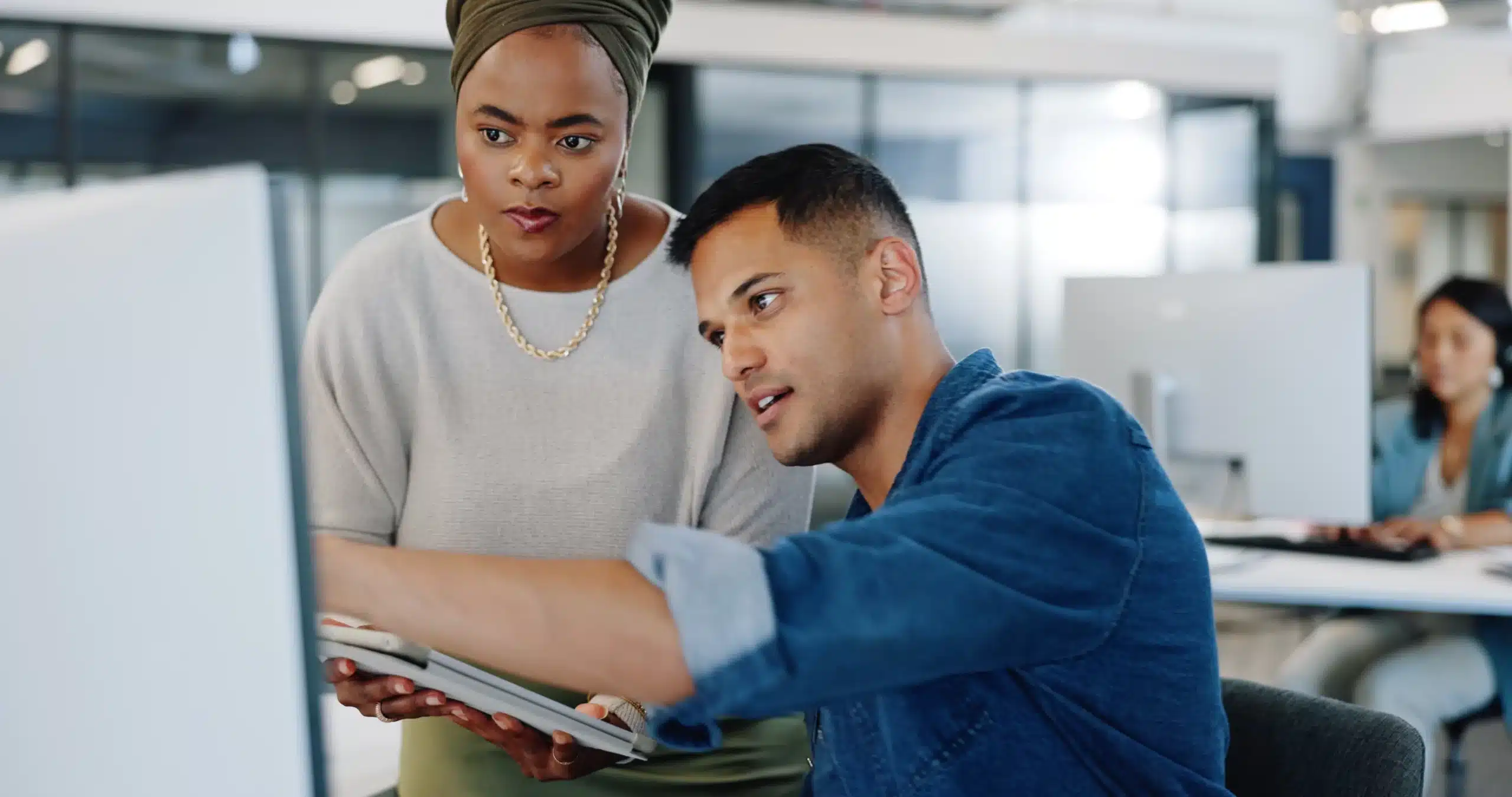
Since a couple of days SQL Server 2016 is finally available. I can’t wait to start working with this new exciting version. However, I’m not going to talk about SQL Server 2016 in this blog. I’m going to discuss the management tool we all use for accessing SQL Server databases, because without it, we would not be able to do all of our hocus pocus. This blog is in honour of our little friend called SQL Server Management Studio.
The lifetime of SQL Server 2005 came to an end a couple of weeks ago. I look back nostalgically, because many of us spent hours and hours coding in the first SQL Server Management Studio, which, at the time, was a new tool Microsoft introduced when releasing SQL Server 2005. Remember the times you opened a Query Analyser and an Enterprise Manager to manage your systems? Good old times, yep! For about a decade the Microsoft SQL Server product team did not invest much time into the enhancement of the Management Studio. Over the years we received some updates and new versions, but basically it was simply a refurbishment effort. But times are changing, Microsoft now listens to its user community and come up with a proper updated version of SQL Server Management Studio.
Microsoft spent much time and effort in completely redesigning the SQL Server Management Studio. Well, it’s not that it’s a completely different tool now, but behind the scenes it has been refactored quite drastically. Guess what, no dependencies on .NET3.5 anymore. While the Studio used to be a component only available from the installation media in the past, it currently is a standalone package which can be downloaded and installed separately from SQL Server engine.
The Management Studio is the DBA tool for databases. With the introduction of the new version, some new features are included. For example, we finally have a Search for update button, which allows you to check whether any updates are available. For the moment, the automatic update functionality is not built-in just yet. Instead, you are redirected to the download page. We’re not there yet, but, hey, it’s a start.
If you are not that familiar with T-SQL, you’ll love this new Management Studio. The wizard and GUIs of the latest version are really better and are more accurate than previous versions. I don’t believe T-SQL is less important, but if you’re the accidental DBA in your company, you can do more with the tools without having to search for hours to find the correct syntax.
Another great asset of the updated SQL Server Management Studio is that it is backwards compatible up to SQL Server 2008. Even SQL Server 2000 and SQL Server 2005 can be used with the Management Studio, but no guarantee is given for all features to work correctly. So, no more installing tons of different management studio’s to achieve what you want. Just install the latest version and, BAM, you can code. Just to be clear, I did not test all of this yet so don’t shoot the messenger if you would find any bugs.
Let me give you some other nice extras which are now implemented in the GUI. The user interfaces for Azure have been improved, allowing you to easily integrate with your Azure subscription. Tons of new features were added that will easily guide you when starting to setup things in Azure. So, first thing to do is this. Go to your browser, and download the SQL Server Management Studio. It is free, standalone and totally new.
Microsoft is frequently releasing new versions, constantly improving the current wizard and tools. You can check the SQL Server Management Studio changelog here. Be sure to give it a try, learn to appreciate the new tool and play around with it. Happy querying!
© 2023 Kohera
Crafted by
© 2022 Kohera
Crafted by
| Cookie | Duration | Description |
|---|---|---|
| ARRAffinity | session | ARRAffinity cookie is set by Azure app service, and allows the service to choose the right instance established by a user to deliver subsequent requests made by that user. |
| ARRAffinitySameSite | session | This cookie is set by Windows Azure cloud, and is used for load balancing to make sure the visitor page requests are routed to the same server in any browsing session. |
| cookielawinfo-checkbox-advertisement | 1 year | Set by the GDPR Cookie Consent plugin, this cookie records the user consent for the cookies in the "Advertisement" category. |
| cookielawinfo-checkbox-analytics | 11 months | This cookie is set by GDPR Cookie Consent plugin. The cookie is used to store the user consent for the cookies in the category "Analytics". |
| cookielawinfo-checkbox-functional | 11 months | The cookie is set by GDPR cookie consent to record the user consent for the cookies in the category "Functional". |
| cookielawinfo-checkbox-necessary | 11 months | This cookie is set by GDPR Cookie Consent plugin. The cookies is used to store the user consent for the cookies in the category "Necessary". |
| cookielawinfo-checkbox-others | 11 months | This cookie is set by GDPR Cookie Consent plugin. The cookie is used to store the user consent for the cookies in the category "Other. |
| cookielawinfo-checkbox-performance | 11 months | This cookie is set by GDPR Cookie Consent plugin. The cookie is used to store the user consent for the cookies in the category "Performance". |
| CookieLawInfoConsent | 1 year | CookieYes sets this cookie to record the default button state of the corresponding category and the status of CCPA. It works only in coordination with the primary cookie. |
| elementor | never | The website's WordPress theme uses this cookie. It allows the website owner to implement or change the website's content in real-time. |
| viewed_cookie_policy | 11 months | The cookie is set by the GDPR Cookie Consent plugin and is used to store whether or not user has consented to the use of cookies. It does not store any personal data. |
| Cookie | Duration | Description |
|---|---|---|
| __cf_bm | 30 minutes | Cloudflare set the cookie to support Cloudflare Bot Management. |
| pll_language | 1 year | Polylang sets this cookie to remember the language the user selects when returning to the website and get the language information when unavailable in another way. |
| Cookie | Duration | Description |
|---|---|---|
| _ga | 1 year 1 month 4 days | Google Analytics sets this cookie to calculate visitor, session and campaign data and track site usage for the site's analytics report. The cookie stores information anonymously and assigns a randomly generated number to recognise unique visitors. |
| _ga_* | 1 year 1 month 4 days | Google Analytics sets this cookie to store and count page views. |
| _gat_gtag_UA_* | 1 minute | Google Analytics sets this cookie to store a unique user ID. |
| _gid | 1 day | Google Analytics sets this cookie to store information on how visitors use a website while also creating an analytics report of the website's performance. Some of the collected data includes the number of visitors, their source, and the pages they visit anonymously. |
| ai_session | 30 minutes | This is a unique anonymous session identifier cookie set by Microsoft Application Insights software to gather statistical usage and telemetry data for apps built on the Azure cloud platform. |
| CONSENT | 2 years | YouTube sets this cookie via embedded YouTube videos and registers anonymous statistical data. |
| vuid | 1 year 1 month 4 days | Vimeo installs this cookie to collect tracking information by setting a unique ID to embed videos on the website. |
| Cookie | Duration | Description |
|---|---|---|
| ai_user | 1 year | Microsoft Azure sets this cookie as a unique user identifier cookie, enabling counting of the number of users accessing the application over time. |
| VISITOR_INFO1_LIVE | 5 months 27 days | YouTube sets this cookie to measure bandwidth, determining whether the user gets the new or old player interface. |
| YSC | session | Youtube sets this cookie to track the views of embedded videos on Youtube pages. |
| yt-remote-connected-devices | never | YouTube sets this cookie to store the user's video preferences using embedded YouTube videos. |
| yt-remote-device-id | never | YouTube sets this cookie to store the user's video preferences using embedded YouTube videos. |
| yt.innertube::nextId | never | YouTube sets this cookie to register a unique ID to store data on what videos from YouTube the user has seen. |
| yt.innertube::requests | never | YouTube sets this cookie to register a unique ID to store data on what videos from YouTube the user has seen. |
| Cookie | Duration | Description |
|---|---|---|
| WFESessionId | session | No description available. |