


Controlling database deployment, managing (measured) deployment to production of database changes and keeping an overview of these changes can be challenging. As an answer to this problem, I’ve been searching for a well-working approach to implement Database Lifecycle Management (DLM), of which the target would be to use this approach on all projects. This blogpost will give you an overview of the why and how, and explains a little bit about the tools and setup we came up with. I discuss only one implementation of DLM, but depending on your specific needs it can be done in different ways.
Why would you start to use DLM within a project? We can think of four reasons:
DLM should not be an extra overhead that bothers people. It should be a common way of controlling the process from development to a successful production product. By making teams work together more closely, everybody is in the loop about changes that are applied on ACC/ PRO. This enables developers, architects, DevOpps and DBA to reacts faster in specific cases or when problems occur.
When you want to go for a DLM solution, you need to choose a specific approach and appropriate tools. To make the best choice, you need to answer a couple of questions:
After answering these questions, we went for an approach containing:
In your SVN (or TFS) repository, you need to define a folder structure for all projects. We went for the following structure:
No Branches/Deploy folder depends on the DB strategy:
This is how the coupling with Red Gate SQL Source Control will look like in your management studio.
If you start using a DLM strategy, you also need to be make sure that everybody knows how to take the right actions when he/she makes changes or wants to deploy. Here is an example of our deployment chain:
DLM is not just “checking in Code”, it’s a way of working together
Below we describe how we implemented the DLM in our environment. This is just one of the many possible approaches, so you can choose your own approach. We give this example on which you can base your own implementation with SVN or TFS.
We choose to keep all SQL scripts separated from the projects, but linked from the project (.NET, …) to the applicable SQL/SSRS/… folder.
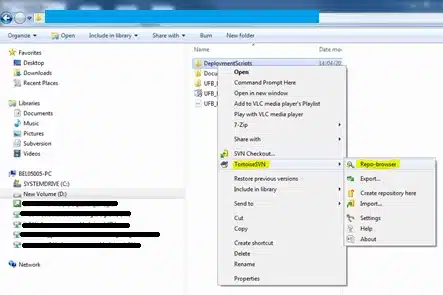
In order to simplify the check-in or development, the following tools are useful for SSIS, SSAS and SSRS development:
These tools will make it easier to perform a Lock, Check-in, … from within the project. When you lock a (part of a) project from within Visual Studio, it will be done under that security, if you want to perform a check-in from within the filesystem, it needs to be done under the same security!
© 2023 Kohera
Crafted by
© 2022 Kohera
Crafted by
| Cookie | Duration | Description |
|---|---|---|
| ARRAffinity | session | ARRAffinity cookie is set by Azure app service, and allows the service to choose the right instance established by a user to deliver subsequent requests made by that user. |
| ARRAffinitySameSite | session | This cookie is set by Windows Azure cloud, and is used for load balancing to make sure the visitor page requests are routed to the same server in any browsing session. |
| cookielawinfo-checkbox-advertisement | 1 year | Set by the GDPR Cookie Consent plugin, this cookie records the user consent for the cookies in the "Advertisement" category. |
| cookielawinfo-checkbox-analytics | 11 months | This cookie is set by GDPR Cookie Consent plugin. The cookie is used to store the user consent for the cookies in the category "Analytics". |
| cookielawinfo-checkbox-functional | 11 months | The cookie is set by GDPR cookie consent to record the user consent for the cookies in the category "Functional". |
| cookielawinfo-checkbox-necessary | 11 months | This cookie is set by GDPR Cookie Consent plugin. The cookies is used to store the user consent for the cookies in the category "Necessary". |
| cookielawinfo-checkbox-others | 11 months | This cookie is set by GDPR Cookie Consent plugin. The cookie is used to store the user consent for the cookies in the category "Other. |
| cookielawinfo-checkbox-performance | 11 months | This cookie is set by GDPR Cookie Consent plugin. The cookie is used to store the user consent for the cookies in the category "Performance". |
| CookieLawInfoConsent | 1 year | CookieYes sets this cookie to record the default button state of the corresponding category and the status of CCPA. It works only in coordination with the primary cookie. |
| elementor | never | The website's WordPress theme uses this cookie. It allows the website owner to implement or change the website's content in real-time. |
| viewed_cookie_policy | 11 months | The cookie is set by the GDPR Cookie Consent plugin and is used to store whether or not user has consented to the use of cookies. It does not store any personal data. |
| Cookie | Duration | Description |
|---|---|---|
| __cf_bm | 30 minutes | Cloudflare set the cookie to support Cloudflare Bot Management. |
| pll_language | 1 year | Polylang sets this cookie to remember the language the user selects when returning to the website and get the language information when unavailable in another way. |
| Cookie | Duration | Description |
|---|---|---|
| _ga | 1 year 1 month 4 days | Google Analytics sets this cookie to calculate visitor, session and campaign data and track site usage for the site's analytics report. The cookie stores information anonymously and assigns a randomly generated number to recognise unique visitors. |
| _ga_* | 1 year 1 month 4 days | Google Analytics sets this cookie to store and count page views. |
| _gat_gtag_UA_* | 1 minute | Google Analytics sets this cookie to store a unique user ID. |
| _gid | 1 day | Google Analytics sets this cookie to store information on how visitors use a website while also creating an analytics report of the website's performance. Some of the collected data includes the number of visitors, their source, and the pages they visit anonymously. |
| ai_session | 30 minutes | This is a unique anonymous session identifier cookie set by Microsoft Application Insights software to gather statistical usage and telemetry data for apps built on the Azure cloud platform. |
| CONSENT | 2 years | YouTube sets this cookie via embedded YouTube videos and registers anonymous statistical data. |
| vuid | 1 year 1 month 4 days | Vimeo installs this cookie to collect tracking information by setting a unique ID to embed videos on the website. |
| Cookie | Duration | Description |
|---|---|---|
| ai_user | 1 year | Microsoft Azure sets this cookie as a unique user identifier cookie, enabling counting of the number of users accessing the application over time. |
| VISITOR_INFO1_LIVE | 5 months 27 days | YouTube sets this cookie to measure bandwidth, determining whether the user gets the new or old player interface. |
| YSC | session | Youtube sets this cookie to track the views of embedded videos on Youtube pages. |
| yt-remote-connected-devices | never | YouTube sets this cookie to store the user's video preferences using embedded YouTube videos. |
| yt-remote-device-id | never | YouTube sets this cookie to store the user's video preferences using embedded YouTube videos. |
| yt.innertube::nextId | never | YouTube sets this cookie to register a unique ID to store data on what videos from YouTube the user has seen. |
| yt.innertube::requests | never | YouTube sets this cookie to register a unique ID to store data on what videos from YouTube the user has seen. |
| Cookie | Duration | Description |
|---|---|---|
| WFESessionId | session | No description available. |